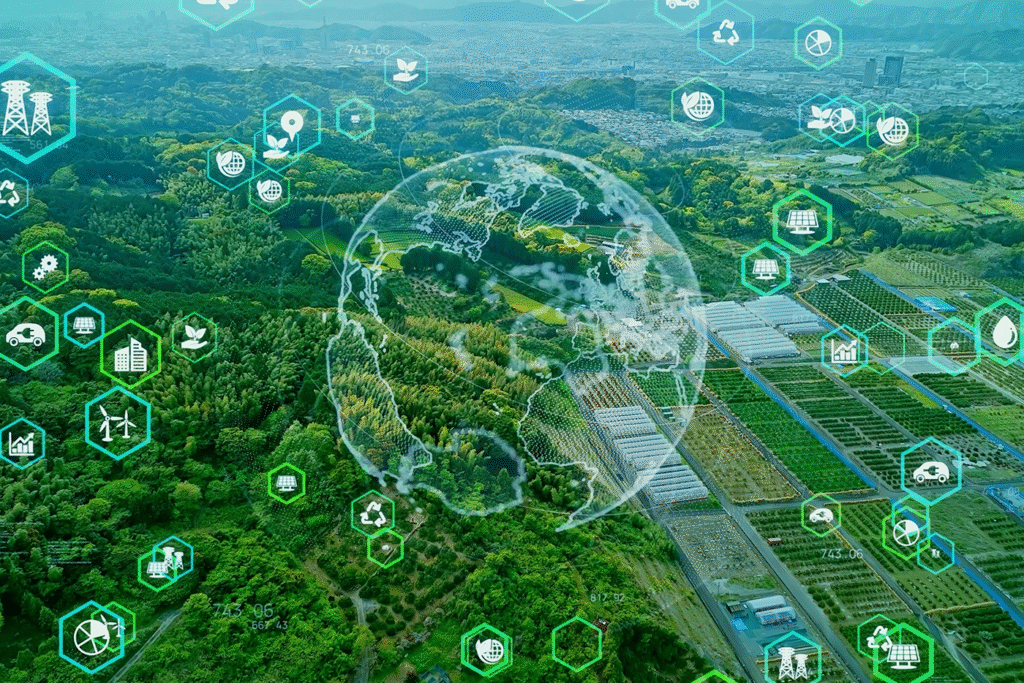3 Different Ways to Print from Android Phones
There was a time not so long ago when a document could be printed from a computer only. However, now you can use an online print mobile application on your Android phone or tablet to print your documents. Curious? Read on, and we will uncover three easy ways to print your documents and files on the go.
No matter how much we go digital and paperless, physical printouts of documents, images, and files will always be needed. With the latest innovations in modern printing technology, it has become a necessity in almost every sphere of day-to-day activities.
Today, mobile communication and remote computing abilities coupled with modern printing technology enable us to print our documents from Android mobile phones. No longer you need a clunky desktop attached to a messy cabled printer for printing your documents. You can now give a print job command from the convenience of your mobile phone’s online print mobile application. Easy and clean.
3 Easy Ways to Print from Your Android Mobile
Below are the three easy ways with detailed step-by-step instructions to print with the help of a mobile device.
- Mopria Online Print Mobile Application
Nowadays, with modern storage facilities, one can carry documents in digital format on their mobile phones. With cloud storage, you can get access to large documents from anywhere. However, did you know that you can also print out those documents using your mobile?
It is easy and convenient once you know how to do it. You will need an online print mobile application such as Mopria Print Service. You can get it from the Google play store and install it on your mobile phone.
It is compatible with many well-known printer brands such as Canon, HP, Kodak, Samsung, Epson, Brother, etc. So, if you own a printer from any compatible brand, you can print your documents from your mobile phone.
Step 1: Connect your printer to a wireless network through WiFi or WiFi Direct.
Step 2: Connect your Android mobile phone or tablet to the same network.
Step 3: Open the File Manager application on your mobile device. It is where you can find your documents, images, pdfs, and files.
Step 4: Open the file you want to print, and tap on the vertical three-dot menu on the top right of your screen. Select print and then customize your print job with various options such as the number of copies, paper size, orientation, etc.
Step 5: Tap the print icon, and your printer will shoot out the prints. Ensure the printer has a steady stack of printing papers aligned to the paper rack to finish printing your documents.
How simple was that?! Such a hassle-free printing process. Right? So, perhaps the next time you want to print something, simply try this method to save your precious time.
- Print Local Files Wirelessly
Did you know you can wirelessly print any file on your Android phone? Be it a PDF, doc, or any image, you can print them with just a few taps. To print local files on your Android phone, follow the steps below.
Step 1: Connect your phone to a wireless network.
Step 2: Ensure that your printer is connected to the same wireless network as your phone.
Step 3: Open the file you want to print.
Step 4: Open the vertical three-dot menu on the top right corner of your Android phone.
Step 5: Tap “Print” from the pop-up menu.
Step 6: Tap on the downward arrow on the top to select the printer of choice from the list of available printers. If the printer isn’t listed, tap ‘All printers and your Android phone will start scanning for available printers within the WiFi range.
Step 7: Once your printer is detected, add it. If the printer isn’t detected automatically, you can manually add the printer using the IP address of the printer. Select the printer added.
Step 8: You can customize your prints by choosing the number of copies, paper size, dimensions, layout, color options such as black and white or colored prints, number of pages, etc.
Step 9: Once you have customized the print job, the final step is to tap on the print button.
- Print from Chrome
It is a delight to know that you can print web pages on Chrome without downloading them on your device. It is precisely what the Chrome browser does on Android phones. Here’s a rundown of the steps to print from Chrome.
Step 1: Open the Chrome browser on your Android mobile phone.
Step 2: Browse through the web page you want to print.
Step 3: Tap the vertical three-dot menu on the top right side of your mobile phone’s screen.
Step 4: Tap the icon “Share” to find a list of downward vertical pop up. Find the print icon and tap it.
Step 5: From here onwards, the steps are similar to step number 6 through the end of the second method i.e., printing local files wirelessly.
Wrap-Up
Printing a document on the go is easy peasy with your Android phones. Use your Chrome browser to print a web page or any file stored on your mobile phone through an online print mobile application such as Mopria Print Service. Select any of the three methods above and make it work like butter.